Get started with TI AM62Ax based Single Board Computer
Unpacking
Remove the SBC from box and place above the ESD free area. Use anti-static pad/mat with proper grounding to place the SBC. Also make sure that, below deliverables are received without any physical damage.
The SBC Box contains:
- TI AM62Ax based SBC
- 12V, 2A Power Supply
- Safety guidelines
- USB Debug cable *
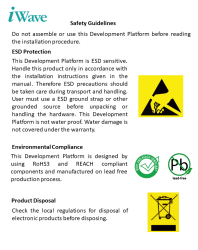

SAFETY GUIDELINES
TI AM62Ax based SBC


12V Power Supply
USB Debug Cable
Get to know

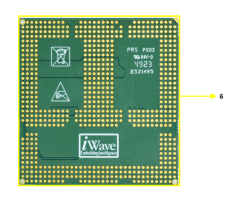
TI AM62Ax based SOM – Top view
TI AM62Ax based SOM– Bottom view
- Test JIG Conn.
- TI AM62Ax SoC.
- LPDDR4
- TI PMIC
- eMMC
6.OSM LGA Balls
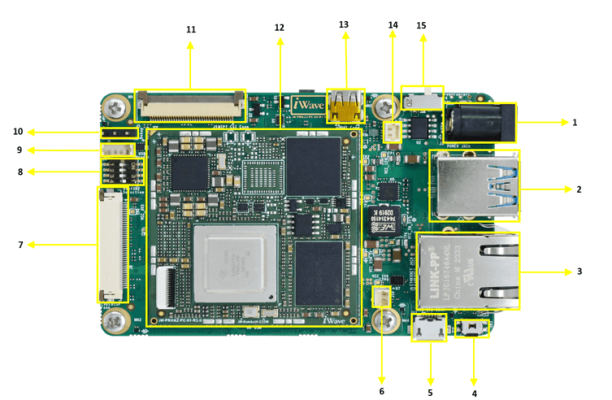
TI AM62Ax based SBC– Top view
- Power IN Jack
- Dual USB 3.0 Conn**.
- Ethernet Conn.
- Power button.
- USB OTG Conn.
6. RTC Conn.
7. LVDS Disp. Conn.**
8. Boot selection switch.
9. USB Header
10. Debug UART Conn.
11. Camera Conn.
12. OSM SOM Size-LF.
13. Micro HDMI**
14. FAN header
15. Power ON/OFF Switch.
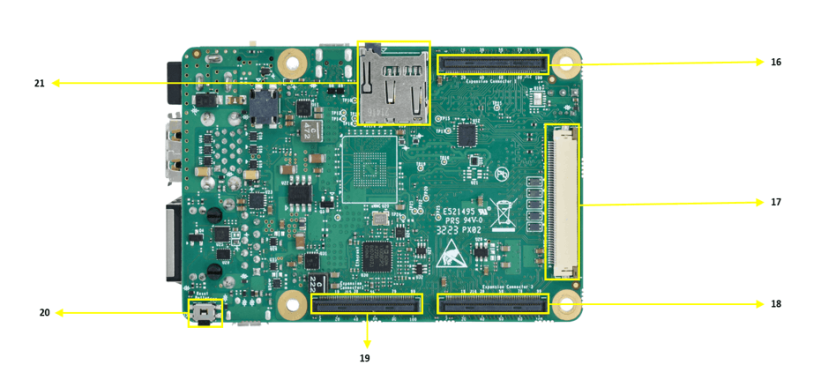
TI AM62Ax based SBC– Bottom view
- Expansion conn – 1.
- RGB Display Conn.
- Expansion conn – 2.
*Optional
**Not supported
19. Expansion conn – 3.
20. Reset Button.
21. Micro SD Slot.
Boot Switch Setting
Make sure On-Board Switch (SW2) is set properly as shown below image.

SW2-Boot Selection Switch.
Table 1: Boot Media Switch Settings
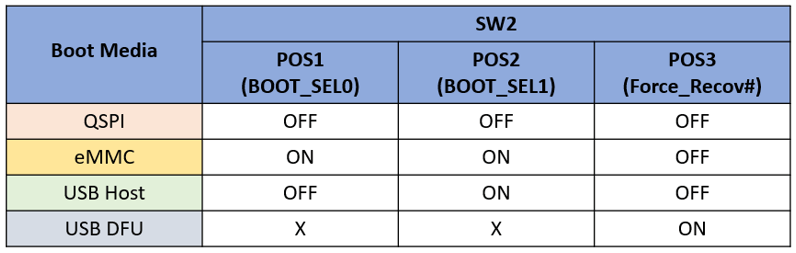
Debug Port Setting
Connect Type A end of TTL-232R-RPI cable to PC and 3pin (100mil) Berg House end of TTL-232R-RPI cable to Debug UART Header (J5) as shown below.

Use one of the terminal application depending on the operating system
of the host machine:

On the command prompt of the Linux host machine, run the following command to determine the port number:
$ ls /dev/ttyUSB*
The smaller number is for Arm® Cortex®-A53 core and the bigger number is for Arm® Cortex ®-M4 core.
Minicom
Use the following commands to install and run the serial communication program (minicom as an example):
- Install Minicom using Ubuntu package manager.
$ sudo apt-get install minicom
- Launch Minicom using a console window using the port number determined earlier.
$ sudo minicom -s - Configure Minicom as show in below figure
Next step is to Power ON the board.
Install the driver for Debug USB Port in Host PC/Laptop using the below link.
http://ftdichip.com/drivers/vcp-drivers/
- Download Tera Term. After the download, run the installer and then return to this webpage to continue.
- Launch TeraTerm. The first time it launches, it shows the following dialog. Select the serial option. Assuming your board is plugged in, there should be a COM port automatically populated in the list.
- Configure the Serial Port Settings.
Go to Setup → Serial Port and change the settings as shown below.
- Verify that the connection is open. If connected, Tera Term shows something like below in its title bar.
- Next step is to Power ON the board.
Install the driver for Debug USB Port in Host PC/Laptop using the below link.
http://ftdichip.com/drivers/vcp-drivers/
- Download PuTTY. After the download, run the installer and then return to this webpage to continue.
- Launch PuTTY by either double clicking on the executable file you downloaded or from the Start menu, depending on the type of download you selected.
- Configure In the window that launches. Select the Serial radio button and ether the COM port number that you determined earlier. Also enter the baud rate, 115200
- Click Open to open the serial connection. Assuming the board is connected and you entered the correct COM port, the terminal window opens. If the configuration is not correct, puTTY alerts you.
- Next step is to Power ON the board.
Powering ON
Connect the 12V power supply plug to the power connector (J3) of the iW-RainboW-G55S – TI AM62Ax based SBC as shown below and switch ON the power supply.
Once power is applied to the SBC, the LEDs in the iW-RainboW-G55S- TI AM62Ax based SBC will glow as shown in the image below.
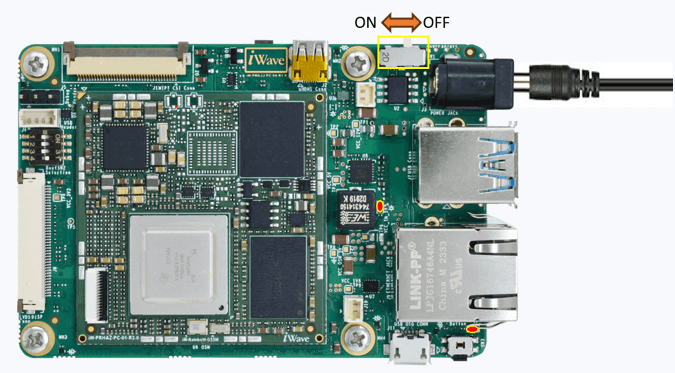
Warning:
- Do not try to connect any other Power Supply other than supplied along with iW-RainboW-G55S – TI AM62Ax based SBC.
- Contact iWave, if power LEDs are not glowing.
Boot screen
Power is applied to the SBC & Once the boot get success, depending upon the supported Operating systems and boot loader on particular delivery, boot messages being prompted in the terminal window as shown below. Press Enter key in terminal and done with test environment setup on particular delivery.
Operating System Support.
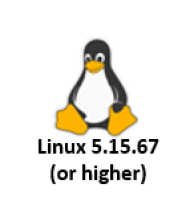
Power is applied to the SBC & Once the boot get success, depending upon the supported Operating systems and boot loader on particular delivery, boot messages being prompted in the terminal window as shown below. Press Enter key in terminal and done with test environment setup on particular delivery.
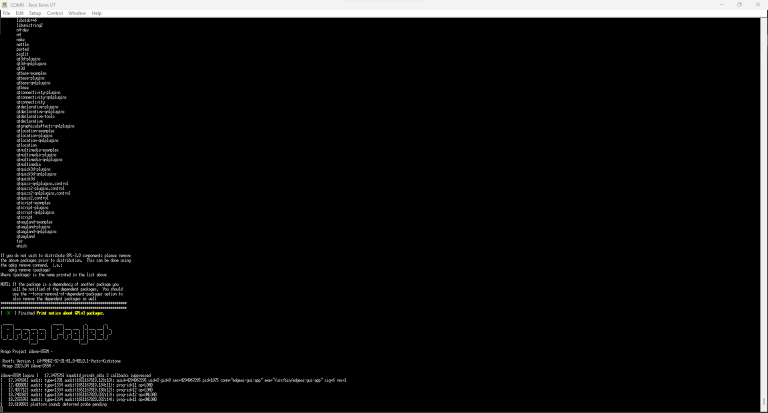
Command Prompt (Linux)





