Arria10 SoC/FPGA SOM開発プラットフォームを始めよう
開梱
箱から開発プラットフォームを取り出し、ESDフリーエリアの上に置きます。静電気防止パッド/マットを使用し、適切に接地して開発プラットフォームを設置してください。また、以下の納品物が物理的な損傷なく受け取られていることを確認してください。
開発キットの内容
- Arria10 SoC/FPGA SOM Development Platform
- 12V、5A電源
- USBケーブル(マイクロB-標準A)
- 安全ガイドライン
- JTAG Cable
- Heatsink + FAN
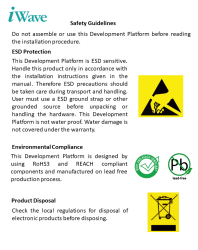


安全ガイドライン
Arria10 SoC/FPGA SOM
Development Platform
12V、5A電源



JTAG Cable
Heatsink + FAN
USB OTG CABLE
知る

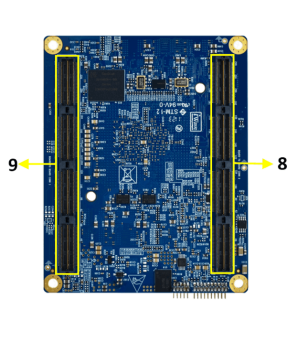
Arria10 SoC/FPGA SOM – Top view
Arria10 SoC/FPGA SOM – Bottom view
1. Arria10 SoC/FPGA
2. Micro SD Connector
3. Configuration Selection switch
4. FAN Header
5. AS Programming Header
6. JTAG Header
7. PMIC Programming Header
8. Board to Board connector 2
9. Board to Board connector 1
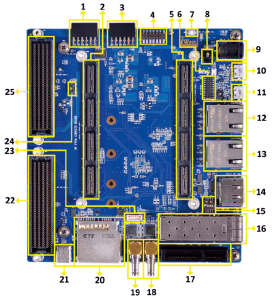
Arria10 SoC/FPGA SOM Development Platform – Top view
1. PMOD Connector 2
2. Board to Board Connector 1
3. PMOD Connector 1
4. JTAG Header
5. Board to Board Connector 2
6. GPIO Header
7. RESET Switch
8. ON/OFF Switch
9. Power Jack
10. Debug UART Connector
11. USB OTG Connector
12. EMAC1 Ethernet Jack
13. 2nd Ethernet Jack
14. Display Port
15. Channel Selection Switch
16. SFP+ Connector
17. PCIe X1 Connector
18. SDI IN HD BNC Jack
19. SDI OUT HD BNC Jack
20. Standard SD Connector
21. USB Type C Connector
22. FMC Connector 1
23. CAN Header
24. FMC Voltage Select Switch
25. FMC Connector 2
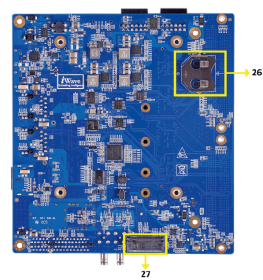
Arria10 SoC/FPGA SOM Development Platform – Bottom view
26. RTC Battery Holder
27. M.2 SATA Connector
ブートスイッチ設定
オンボードスイッチ(SW1)が下図のように正しく設定されていることを確認してください。
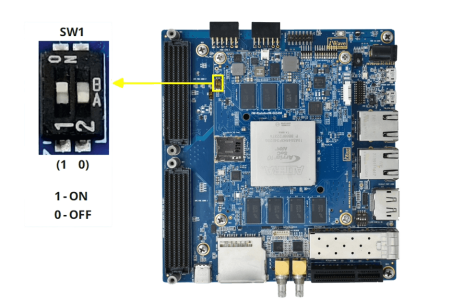
SW1-ブート選択スイッチ
表1:ブートメディアスイッチの設定
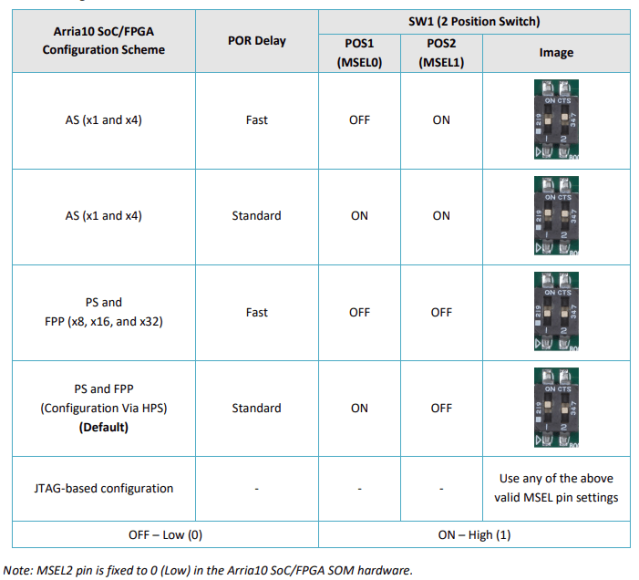
デバッグポートの設定
Connect Type-A end of USB cable to PC and Micro-B end of USB cable to Development platform’s debug Micro USB connector(J5) as shown below .

Install the driver for Debug Port in Host PC/Laptop using the below link.
https://ftdichip.com/products/ft232rq/
Micro SD Card Insertion
Make sure that the micro SD card with bootable image is inserted in the SOM as shown below.

Note: This step is not applicable for the SOMs where MicroSD is not used as boot device.
JTAG接続
iW-RainboW-G24D Arria10 SoC/FPGA SOM Development platform support JTAG interface for FPGA Programming and debugging. Use the JTAG cable which is shipped with the development platform to connect SOM and USB Blaster.
Example USB Blaster which is tested with this Platform is mentioned below.
USB Blaster-2
Part Number: PL-USB2-BLASTER from Intel

ヒートシンクの統合
iW-RainboW-G24D Arria10 SoC/FPGA SOM Development platform comes with Heatsink+Fan attached to it. Make sure to power up the platform only with Heatsink+Fan attached.
Below is the Heatsink+Fan integration procedure for reference.


ヒートシンク+ファン
サーマルパッドステッカー
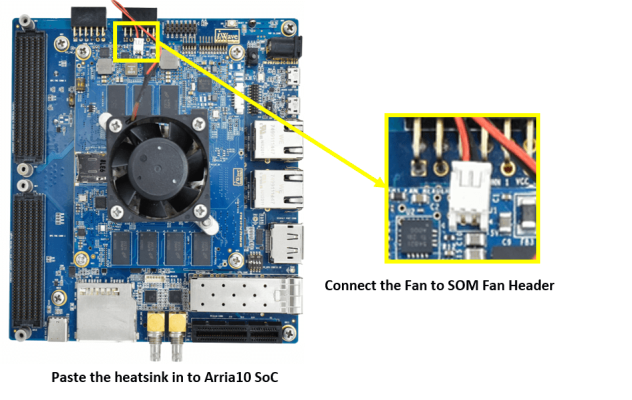
電源オン
電源プラグを開発プラットフォームの電源コネクタ(J4)に下図のように接続し、電源のスイッチを入れます。開発プラットフォームに電源が供給されると、開発プラットフォームの電源LEDが下図のように点灯します。
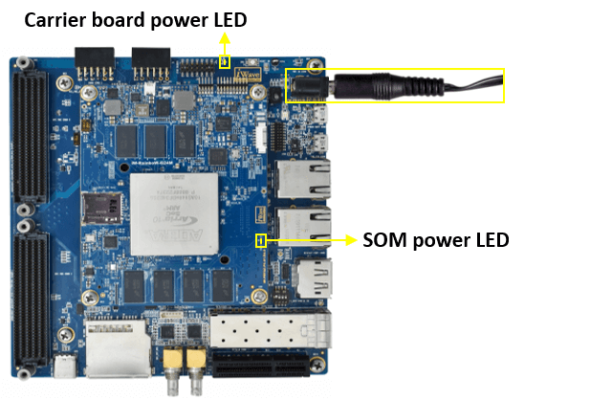
警告だ:
- Do not try to connect any other Power Supply other than supplied along with Arria10 SoC/FPGA SOM Development Platform.
- Do not plug or remove the Arria10 SoC / FPGA SOM from carrier board with live power.
- 電源LEDが点灯しない場合は、iWaveにご連絡ください。
テスト環境のセットアップ
前節で説明したように開発プラットフォームに電源が投入されると、開発プラットフォームに接続されている PC/Laptop のデバッグターミナルにブートメッセージが表示されます。すぐに端末のいずれかのキーを押してブート・ローダーのコマンド・プロンプトを表示するか、OSが起動するまで待ちます。OSが起動すると、デバッグターミナルにログインプロンプトが表示されます。ユーザ名とパスワードを "root "で入力すると、以下のようなLinuxコマンドプロンプトが表示されます。
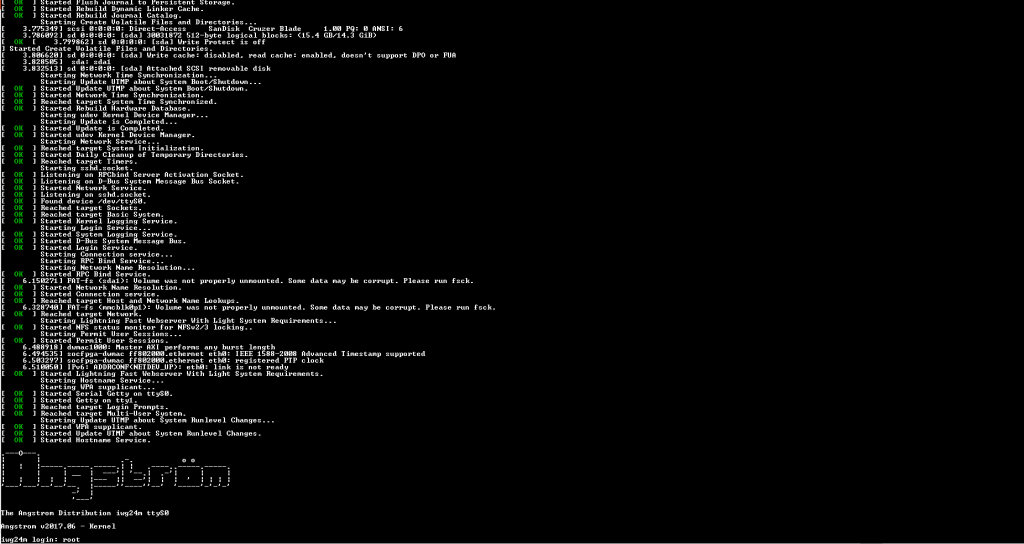
コマンドプロンプト

